If you’re using a Windows device, you can see your incognito history in your Domain Name System cache, even after your browsing session ends. The Domain Name System matches a website’s URL, or web address, with its IP address. When you type a URL into your web browser, a Domain Name System server finds the IP address of that website so you can actually visit it.
This information is recorded in the Domain Name System cache — even when you’re surfing incognito. The Domain Name System cache helps speed up your browsing by ensuring your browser doesn’t have to check the Domain Name System server every time to revisit a site.
If you need to recover or clear your incognito history — or delete your browsing history entirely — you can do it via the Domain Name System cache on a Windows device.
Here’s how to check your browsing history via the Domain Name System cache:
1. Type cmd in the Start menu search bar to open Command Prompt. Then click Run as administrator.
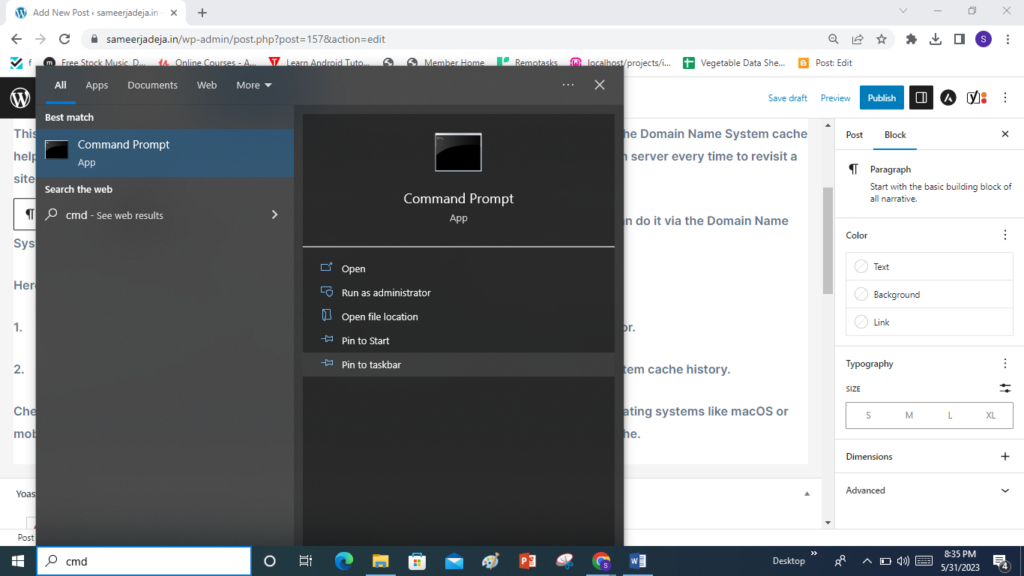
2. Enter the command ipconfig/displaydns and hit Enter. You’ll see your detailed Domain Name System cache history.
Checking incognito history via Domain Name System cache works only on Windows devices. Other operating systems like macOS or mobile devices may not offer such an easy way to see incognito history in the Domain Name System cache.
