Knowing and using Keyboard Shortcuts while using Excel is one of those Basic Excel Skills that can help you save a ton of time every day.
That’s why I have listed only the few most important keyboard shortcuts that you can learn and use easily.
Here’s the tip: When you press the ALT key Excel shows you the keys that you can use to open the tab from the ribbon.
And when you press a key for a particular tab to open it further shows you the keys to open the options that you have on that tab, so one for further drop-downs.
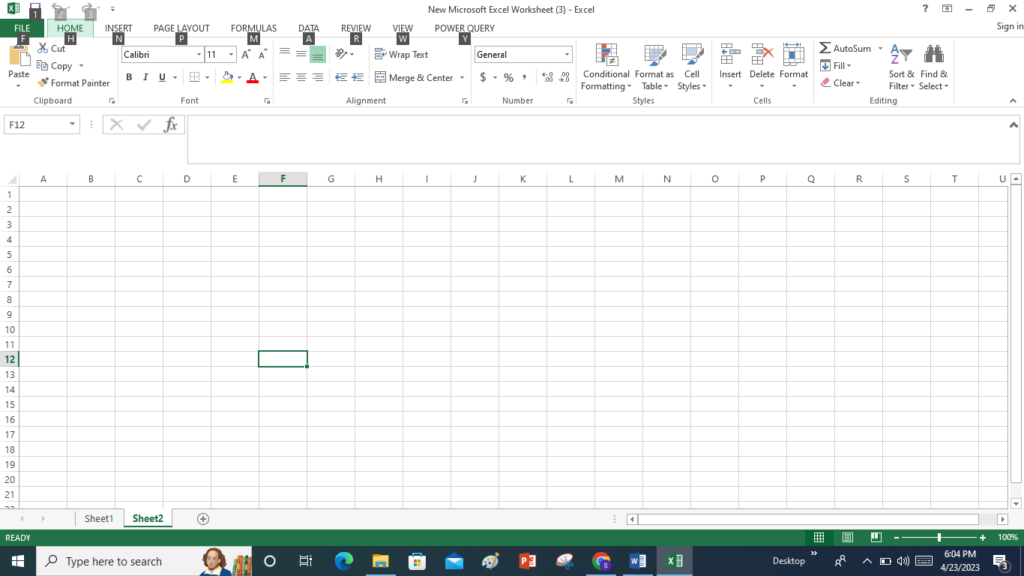
When Press ALT key on keyboard,
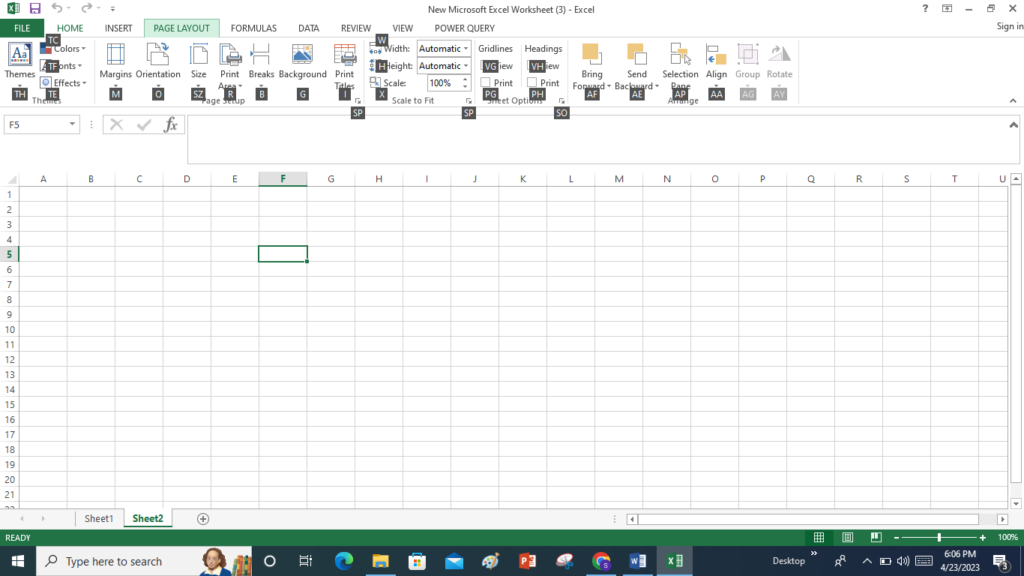
When Press a particular key, then open other dropdown key,
In this list we are learn basic shortcut in excel
- Insret
- Navigation
- Basic operation
- Range
- Option
- Formatting
- View
- Function
- Insert Keyboard Shortcut
| S No | Description | Shortcut Keys |
| 1 | Insert a Picture | Alt ⇢ N ⇢ P |
| 2 | Insert a Shape | Alt ⇢ N ⇢ S ⇢ H |
| 3 | Insert Charts | Alt ⇢ N ⇢ S ⇢ C |
| 4 | Insert a Hyperlink | Alt ⇢ N ⇢ I |
| 5 | Insert Text Box | Alt ⇢ N ⇢ X |
| 6 | Insert Object | Alt ⇢ N ⇢ J |
| 7 | Insert Symbol | Alt ⇢ N ⇢ U |
| 8 | Insert a Header & Footer | Alt ⇢ N ⇢ H |
| 9 | Open Sparkline | Alt ⇢ N ⇢ Z ⇢ K |
2. Navigation Keyboard shortcut
| S No: | Description | Shortcut Keys |
| 1 | Move Up | Ctrl + ↑ |
| 2 | Move Down | Ctrl + ↓ |
| 3 | Move Right | Ctrl + → |
| 4 | Move Left | Ctrl + ← |
3. Basic Operation
| S No | Description | Shortcut Keys |
| 1 | Copy | Ctrl + C |
| 2 | Paste | Ctrl + V |
| 3 | Cut | Ctrl + X |
| 4 | Save | Ctrl + S |
| 5 | Print Preview | Ctrl + P |
| 6 | Save As | Ctrl + F4 |
| 7 | Undo | Ctrl + Z |
| 8 | Redo | Ctrl + Y |
4. Range Keyboard shortcut key
| S No | Description | Shortcut Keys |
| 1 | Select All | Ctrl + A |
| 2 | Select Entire Column | Ctrl + Space |
| 3 | Select Entire Row | Shift + Space |
| 4 | Delete | Delete |
| 5 | Edit a Cell | F2 |
| 6 | Close Edit More | Esc |
5. Option Keyboard shortcut key
| S No | Description | Shortcut Keys |
| 1 | Open Help | F1 |
| 2 | Right Click Menu | Menu Button |
| 3 | Conditional Formatting | Alt ⇢ H ⇢ L ⇢ N |
| 4 | Apply Table | Ctrl + T |
| 5 | Cell Style | Alt ⇢ H ⇢ J |
| 6 | Insert a Pivot Table | Alt ⇢ N ⇢ V |
| 7 | Appy an Excel table to the Data | Alt ⇢ N ⇢ T |
| 8 | Name Manager | Alt ⇢ M ⇢ N |
| 9 | Add Filters | Alt ⇢ D ⇢ F ⇢ F |
| 10 | Insert Data Validation | Alt ⇢ A ⇢ V ⇢ V |
| 11 | Remove Duplicates | Alt ⇢ A ⇢ M |
| 12 | Refresh All | Alt ⇢ A ⇢ R ⇢ A |
| 13 | Open Text to Column | Alt ⇢ A ⇢ E |
| 14 | Group Rows and Columns | Alt ⇢ A ⇢ G |
| 15 | Ungroup Rows and Columns | Alt ⇢ A ⇢ U |
| 16 | Add Subtotal | Alt ⇢ A ⇢ B |
| 17 | Open Sort | Alt ⇢ A ⇢ S ⇢ S |
6. Formatting Keyboard shortcut key
| S No | Description | Shortcut Keys |
| 1 | Bold | Ctrl + B |
| 2 | Italic | Ctrl + I |
| 3 | Underline | Ctrl + U |
| 4 | Open Format Option | Ctrl + ! |
| 5 | Apply Time Format | Ctrl + Shift + @ |
| 6 | Apply Date Format | Ctrl + Shift + # |
| 7 | Apply Currency Format | Ctrl + Shift + $ |
| 8 | Apply Percentage Format | Ctrl + Shift + % |
| 9 | Adjust Cell Width to Cell Content | Alt ⇢ H ⇢ O ⇢ I |
| 10 | Apply Border | Alt ⇢ H ⇢ B ⇢ A |
| 11 | Change Font Color | Alt ⇢ H ⇢ F ⇢ C |
| 12 | Change Cell Color | Alt ⇢ H ⇢ H |
| 13 | Align Text to the Center | Alt ⇢ H ⇢ A ⇢ C |
| 14 | Merge Cell | Alt ⇢ H ⇢ M ⇢ C |
| 15 | Wrap Text | Alt ⇢ H ⇢ W |
| 16 | Change Font Style | Alt ⇢ H ⇢ F ⇢ F |
| 17 | Change Font Size | Alt ⇢ H ⇢ F ⇢ S |
7. View Keyboard shortcut key
| S No | Description | Shortcut Keys |
| 1 | Hide/Unhide Formula Bar | Alt ⇢ W ⇢ V ⇢ F |
| 2 | Hide/Unhide Heading | Alt ⇢ W ⇢ V ⇢ H |
| 3 | Hide/Unhide Gridlines | Alt ⇢ W ⇢ V ⇢ G |
| 4 | Change Zoom | Alt ⇢ W ⇢ Q ⇢ C |
| 5 | Freeze Pane | Alt ⇢ W ⇢ F ⇢ F |
| 6 | Page Break View | Alt ⇢ W ⇢ I |
| 7 | Custom View | Alt ⇢ W ⇢ F ⇢ C |
| 8 | Page Layout View | Alt ⇢ W ⇢ F ⇢ P |
| 9 | Arrange Windows | Alt ⇢ W ⇢ A |
8. Function keyboard shortcut key
| S No | Description | Shortcut Keys |
| 1 | Insert Function | Shift + F3 |
| 2 | Recently Used Functions | Alt ⇢ M ⇢ R |
| 3 | Financial Functions | Alt ⇢ M ⇢ I |
| 4 | Logical Functions | Alt ⇢ M ⇢ L |
| 5 | Text Functions | Alt ⇢ M ⇢ T |
| 6 | Date and Time Functions | Alt ⇢ M ⇢ E |
| 7 | Lookup Functions | Alt ⇢ M ⇢ O |
| 8 | Math and Trig Functions | Alt ⇢ M ⇢ G |
| 9 | More Functions | Alt ⇢ M ⇢ Q |
| 10 | Auto Sum | Alt + = |
Thanks.

Pingback: How to remove brackets and parentheses in Excel workbook - sameerjadeja.in
Pingback: What Data analysis? Various methods are used in Excel. - sameerjadeja.in